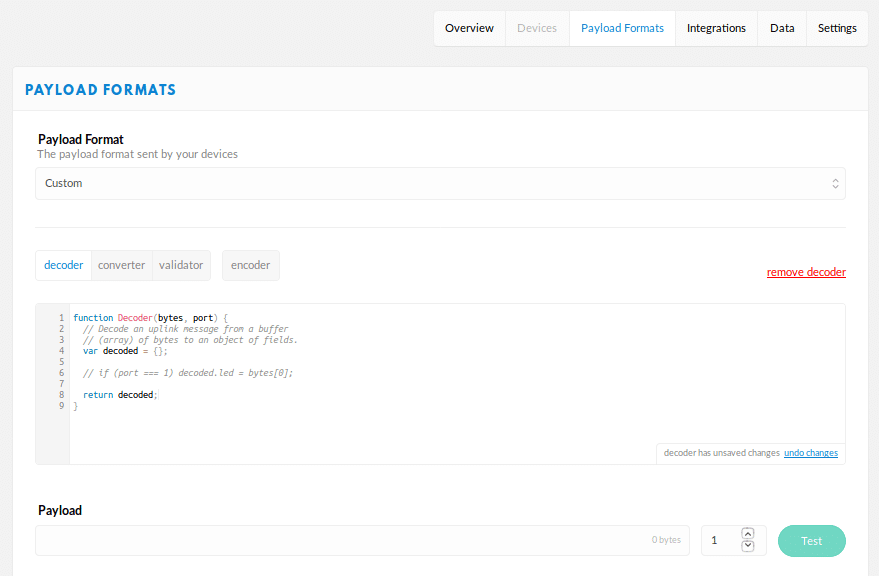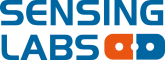Required :
- Senlab™ device commisioned on OTAA mode (default configuration)
- Your CSV commissioning file with devEUI, appKey and appEUI
- Your valid TTN account
1) Login to your TTN account and select “console”
https://console.thethingsnetwork.org/
2) Select “APPLICATIONS”
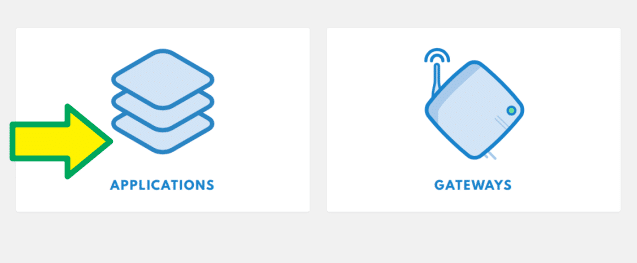
! If not created before, add a new application (keep default settings)
3) Add Senlab™ AppEUI:
“Applications” –> select your application –>
“Overview” –>”Application EUIs” –>
“manage euis”–> “add appEUI”
Edit the line and paste the Senlab™ device AppEUI (70B3D580A0000000 by default-from the CSV file)
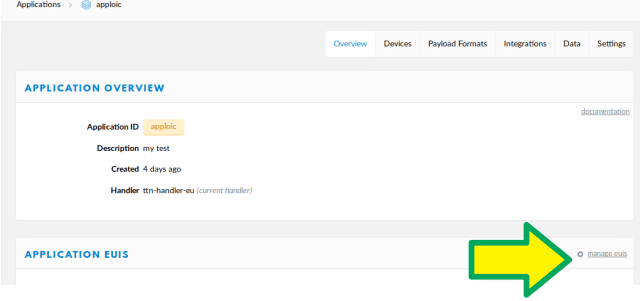
4) Add the Senlab™ device:
“Applications” –> select your application –>”Devices” –>”Register device”
Give a name to the device (Device ID)
Copy/paste devEUI from the CSV file (Device EUI)
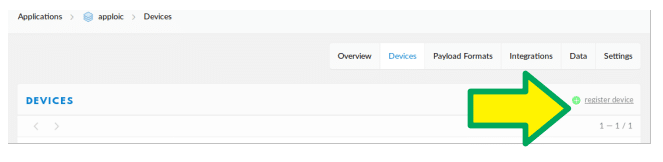
5) Activate the Senlab™ device with magnet
(refer https://support2.sensing-labs.com/hc/en-us/categories/360000496992-Senlab-devices)
6) Check if data are well received on TTN network:
“Applications” –> select your application –>”Data”
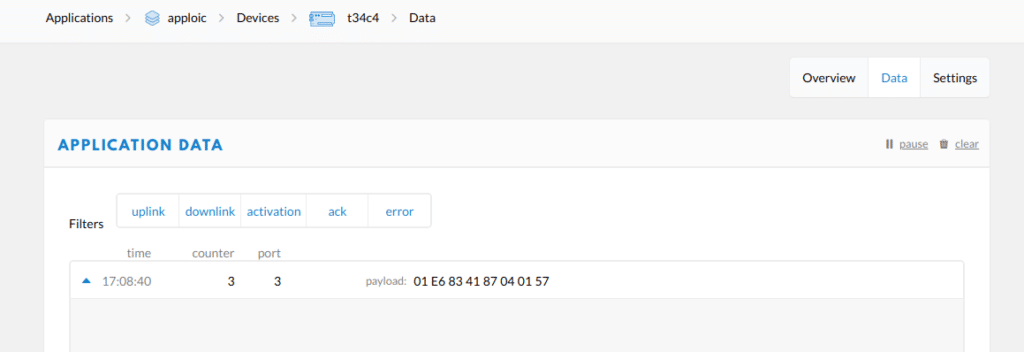
7) You have different possibilities to get data :
- If you use mydevices, you don’t need to make a script, because almost all Senlab™ devices are decoded in mydevices . Only BASIC mode can be decoded.
- If you want to forward raw payload from TTN to your server (SLcodec deployed on your server),
you can decode using SLcodec to get application data
All mode from all Senlab™ can be encoded/decoded
- If you want to forward (decoded) data from TTN to another webservice, you have to write a script on TTN “Payload formats” page. Refer to Application Note (BASIC message format).
Only BASIC mode can be decoded.